Recently I was trying to tackle a problem about my wireless HP Laserjet MFP 140w Printer/Scanner. According to internet, I was having the same issue with many other people. When you click on Scan in HP Smart App in Windows 10/11, you get this “Scanning is currently unavailable” error in a few seconds:
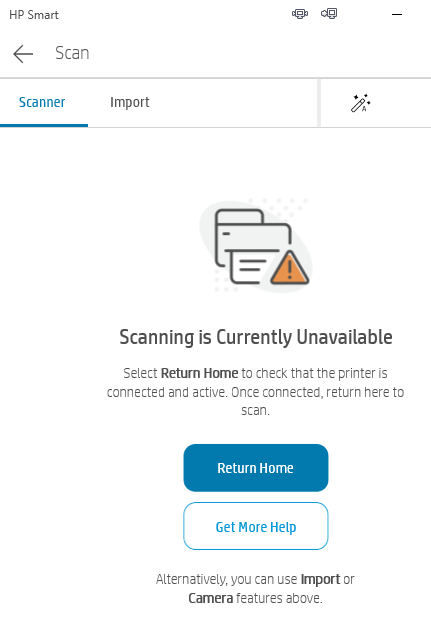
I tried all the suggested official / inofficial solutions: resetting the printer, deleting & re-adding the printer, deleting & reinstalling HP Smart app. Nothing helped. HP Smart App diagnostic or HP Print and Scan Doctor found no issue. I admit. I did some tweaking in the configuration and a firmware update before. First, I thought that the new firmware bricked the device. I waited for a new firmware and applied it in two or three months. Still nothing…
Later I tried and found out that scanning through WIA (Windows Image Acquisition) API works, with software like built-in “Windows Fax and Scan”, or another HP App from the MS store “HP Scan and Capture”. Apparently this issue was neither hardware nor firmware related. These software were doing the work but creating much larger files in size with annoying UIs. Considering the issue still not solved and lesson learned, I started retracing my steps and rolling back the changes that I did. Finally I found what I actually broke without knowing:
I did some hardening by disabling unused services and protocols as I do in other systems. I don’t have any Apple device in my enviroment so I disabled Bonjour, AirPrint and eSCL (AirPrint-Scan). However eSCL (AirPrint-Scan) is actually required for HP Smart App Scanning to work properly. When you enable it back again in your printer’s management web console (under Networking -> Configuration -> Advanced -> Enabled Features), scanning starts to work again in HP Smart App.
I blamed HP a bit unfairly perhaps, but also this requirement is unexpected and the parameter is misleading… I doubt many people touch these settings but I hope this helps to ones having the same issue.


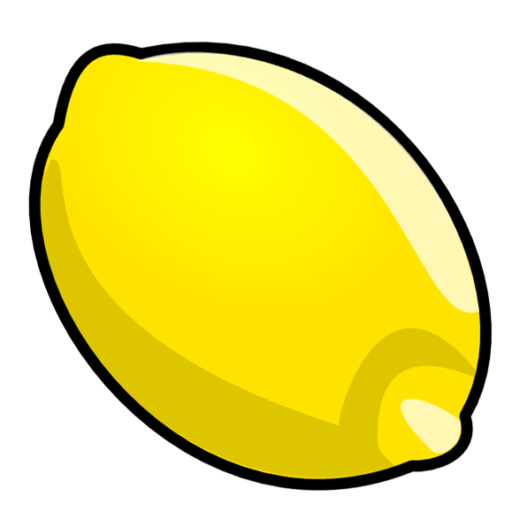
Leave a comment